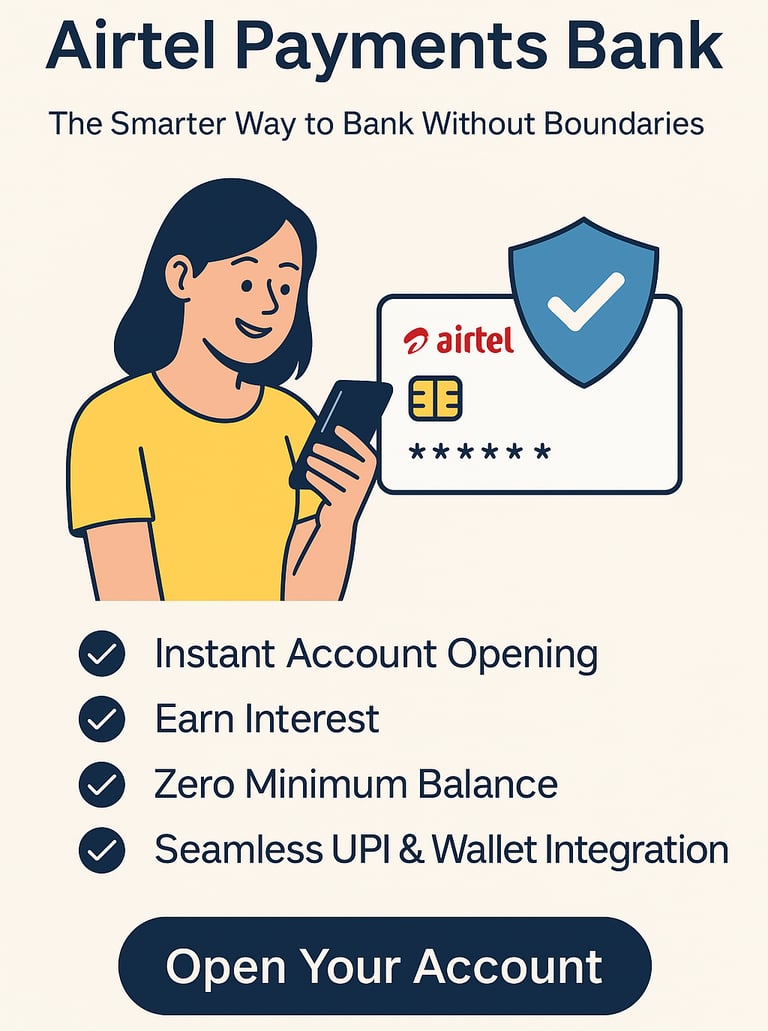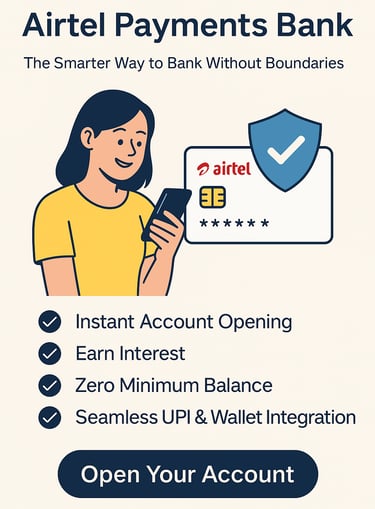A Step-by-Step Guide to Managing Your Passwords for Family Security
Protect your family's online privacy with top password managers and security tips. Discover 7 free and paid alternatives to Google Password Manager. Start securing your family today.
FEATURED
4/10/20253 min read


Family Password Management: How to Stay Safe Online Together
Understanding the Importance of Password Management
In today's hyper-connected digital world, managing passwords effectively is critical to protecting your family’s online identity. From online banking to school portals and social media platforms, families often face threats like identity theft, phishing, and data breaches due to weak or reused passwords.
Without secure password practices, your entire household could be at risk. When one account is compromised, it could expose all others — leading to emotional distress, loss of money, and privacy violations. Strong password management helps prevent these risks and empowers your family to browse and interact online more confidently.
Why Families Need Password Managers
Families today use dozens of shared and individual accounts across devices. Relying on memory or sticky notes to manage passwords is not only inefficient but also dangerous.
A password manager solves this problem by:
Storing all passwords securely in one place.
Automatically filling in login details.
Generating strong, unique passwords.
Enabling safe password sharing between family members.
How to Set Up Google Password Manager for Family Use
Google Password Manager is free and simple to use, especially for families already using Google services.
Step-by-Step: Using Google Password Manager
1. Create Google Accounts for Everyone
Every family member must have a Google account.
2. For Android Users:
Open the Google Chrome app.
Tap the three-dot menu (top-right).
Go to Settings > Passwords.
View, edit, or share passwords from the list.
3. For iOS Users:
Open the Google app.
Go to Settings > Passwords.
4. Share Passwords Securely:
Tap on a saved password.
Use the Share icon.
Enter the recipient’s Google email to send securely.
5. Manage Access Permissions:
Choose whether recipients can only view or also edit passwords.
Regularly review shared access and update as needed.
Advertisement
7 Best Password Managers for Families (Free & Paid Options)
Explore these top-rated password managers, all offering family-friendly features like sharing, syncing, and strong encryption:
1. 1Password
Free Plan: ❌
Family Plan: ✅ (Includes up to 5 users)
Key Features: Secure password sharing, strong encryption, two-factor authentication (2FA), and intuitive interface.
2. LastPass
Free Plan: ✅
Family Plan: ✅ (Up to 6 users)
Key Features: Emergency access, shared folders, dark web monitoring (premium), browser integration.
3. Dashlane
Free Plan: ✅
Family Plan: ✅ (Up to 6 users)
Key Features: Built-in VPN, dark web monitoring, password health reports, autofill on mobile and desktop.
4. Bitwarden
Free Plan: ✅
Family Plan: ✅ (Up to 6 users)
Key Features: Open-source security, extremely affordable, password generator, encrypted password sharing.
5. Keeper
Free Plan: ✅
Family Plan: ✅ (Up to 5 users)
Key Features: Breach monitoring, secure file storage, fingerprint login, secure messaging between family members.
6. NordPass
Free Plan: ✅
Family Plan: ✅
Key Features: End-to-end encryption, seamless integration with NordVPN, biometric login, password health checker.
7. Zoho Vault
Free Plan: ✅
Family Plan: ✅
Key Features: Excellent for tech-savvy families or small groups, role-based access controls, easy password sharing, strong security protocols.
Each of these options offers different features and pricing tiers. Families looking for affordable, secure options should consider Bitwarden or Zoho Vault. For premium features, Dashlane and 1Password are top picks.
Best Practices for Family Online Security
Following these best practices strengthens your family’s online defense:
✅ Use strong passwords (12+ characters, symbols, numbers).
✅ Turn on two-factor authentication (2FA) on all major accounts.
✅ Update passwords every 3-6 months.
✅ Avoid password reuse — even with minor changes.
✅ Use password generators to create unique, random passwords.
✅ Educate kids about phishing, fake links, and online privacy.
✅ Don’t share passwords via chat or email — use secure sharing tools.
FAQs About Password Managers for Families
1. Are free password managers safe for family use?
Yes, many free options like Bitwarden and Zoho Vault use strong encryption. However, premium plans often provide more advanced features like sharing and breach alerts.
2. Can I use Google Password Manager with non-Google apps?
Yes, as long as you use Chrome and are signed into your Google account, it can fill in login details for most apps and websites.
3. What happens if I forget the master password?
Most password managers offer recovery options, but some (like Bitwarden) do not store your master key — meaning it cannot be recovered. Always back it up securely.
4. How many users can share a family plan?
It varies:
Bitwarden: 6 users
1Password: 5 users
LastPass: 6 users
Keeper: 5 users
Dashlane: 6 users
5. Can children use password managers?
Yes, many password managers offer child-friendly interfaces and allow parents to monitor or manage shared access securely.
Final Thoughts
With online threats evolving every day, protecting your family starts with smart password habits. Whether you choose Google Password Manager or a robust alternative like Dashlane or Bitwarden, the key is consistency and awareness.
Take the first step now: set up a family password manager, review your existing credentials, and start building a digital fortress around your family's online world.
Bukars | Gubmal Inc © 2024
Bukars, empowers the generation of tomorrow for a brighter future and hope for every individual.